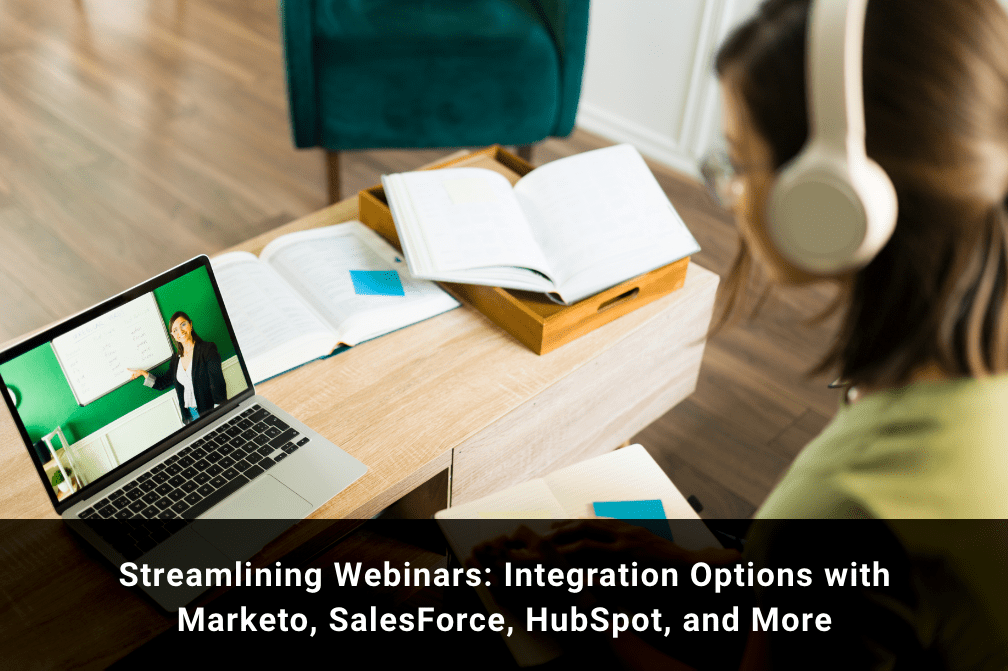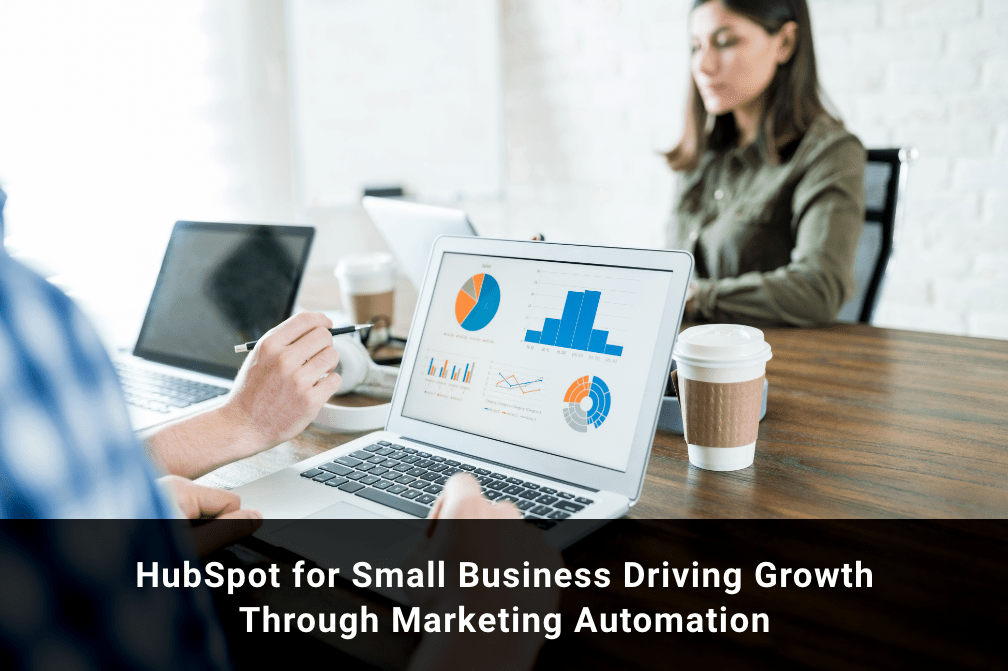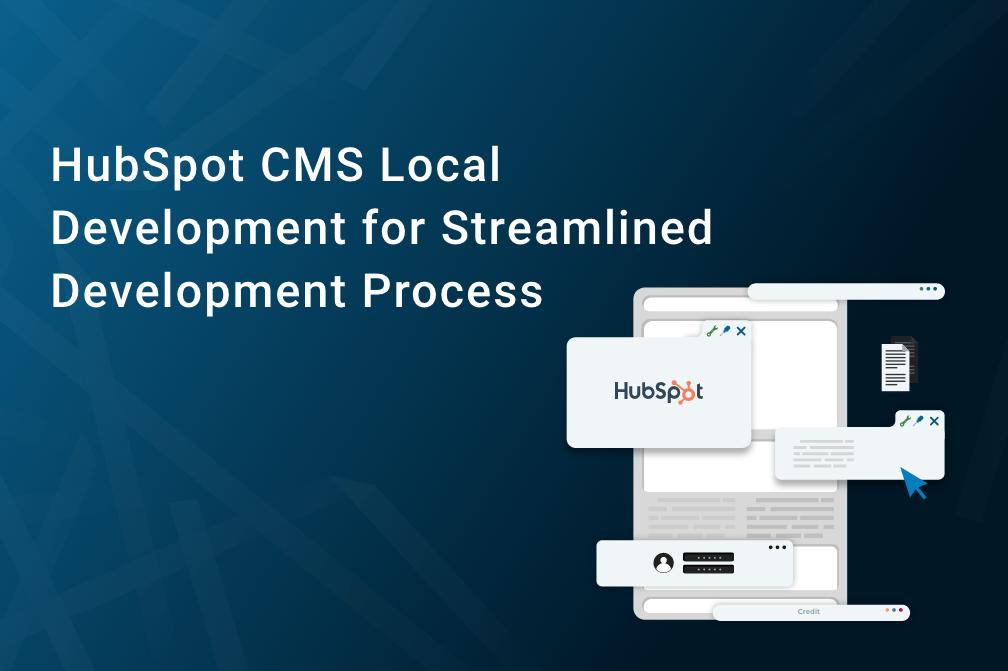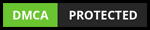Using HubSpot Payment Forms for Simple and Secure Transactions
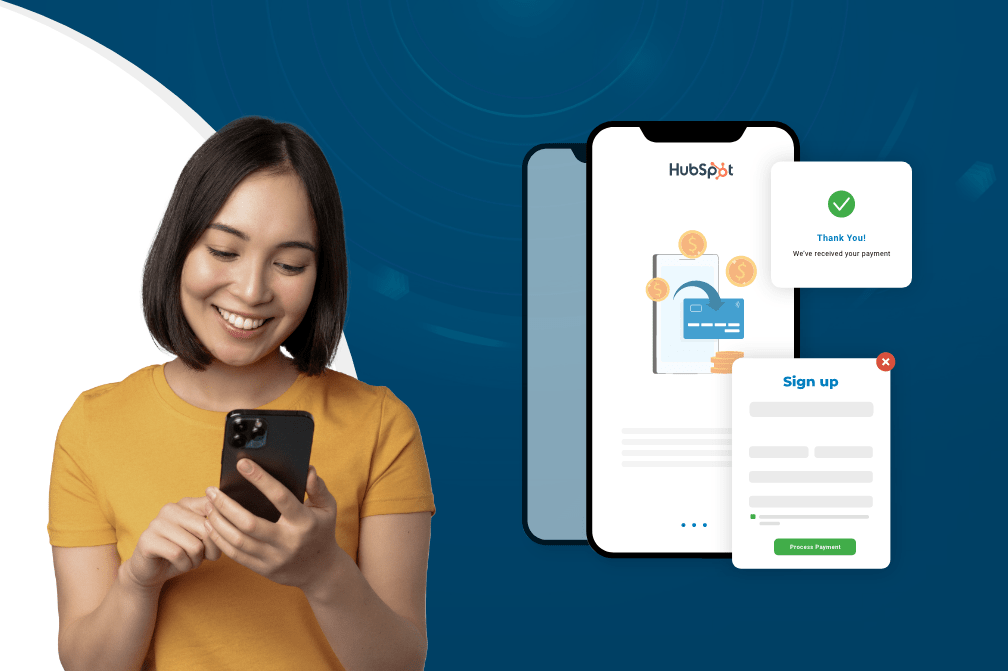
Table of Contents
If you're running an ecommerce business or selling products and services online, you know that accepting payments is a crucial part of your sales process. However, managing payments can be a headache, especially if you're relying on multiple platforms and tools to handle transactions.
That's where HubSpot payment forms come in. This powerful tool not only simplifies the payment process for you and your customers, but also provides top-notch security features to ensure that transactions are safe and secure.
In this blog post, we will explore the many benefits of using HubSpot payment forms for payments, including its ease of use, customization options, and integration with other HubSpot tools. So, whether you're a small business owner or an experienced ecommerce seller, keep reading to learn how HubSpot payment forms can help you streamline your payment process and take your sales to the next level!
Let’s go!
4 Benefits of Using HubSpot Forms for Payment Collection
Businesses who want to simplify their payment process and give their consumers a simple, hassle-free experience can reap a variety of benefits from using HubSpot Forms for payment collection.
Here are some of the key advantages of using HubSpot Forms for payment collection:
Simple-to-Use
HubSpot payment forms are so user-friendly, you can easily develop personalized forms and take payments without having any prior technical knowledge. You can quickly and easily design and personalize your forms using the drag-and-drop interface, and you can embed them on your website with just a few clicks.
Multiple Customization Options
HubSpot Forms are highly customizable, giving you the flexibility to design forms that match your brand's style and tone. You can choose from a variety of form types, including pop-ups, slide-ins, and embedded forms, and add your own branding, images, and messaging.
Seamless Integration with HubSpot Tools
In order to manage payments and monitor sales performance, HubSpot payment forms smoothly integrates with other HubSpot technologies, such as the CRM, marketing automation, and analytics tools.
Extremely Secure
HubSpot Forms provide top-notch security features, ensuring that transactions are safe and secure. HubSpot Forms are PCI-compliant, meaning that they meet the highest security standards for handling payment information. Additionally, HubSpot Forms use SSL encryption to protect sensitive data and prevent it from being intercepted by hackers.
How to Set Up Payment Collection with Hubspot Forms
Setting up payment collection with HubSpot forms is a straightforward process that involves a few simple steps. Here's a step-by-step guide on how to you can collect payment with forms:
- Create a New Form
To get started, you'll need to create a new form in HubSpot. To do this,
- Go to your HubSpot dashboard
- Click on "Marketing" in the main menu
- Select "Lead Capture" from the dropdown.
- From there, click on "Forms" and then "Create form."
- Choose a Payment Processor
Once you've created your form, you'll need to choose a payment processor. HubSpot supports a variety of payment processors, including PayPal, Stripe, and Square. To connect your payment processor
- Click on the "Payment" tab in the form editor and
- Select your preferred payment processor.
- Set Up a Payment Link
After selecting the payment template and payment processor, it is time to set up the payment link.
- If you chose the Payment template, click the Payment link dropdown menu in the dialogue box, choose a payment link, and then complete setting up your form.
If you are creating forms from scratch, try following these steps:
- Click the Options tab in the form editor.
- Toggle the Collect payments option on by clicking.
- A payment link can be chosen by clicking the drop-down menu next to it.
- Click Update once you've finished configuring the form.
- Click Publish in the right panel.
HubSpot will record the form submission information when a visitor submits it, and the visitor will then be forwarded to the checkout page where they may finish making their purchase.
- View Payment Form Submissions in HubSpot
Similar to how you would view submissions from other forms, you can examine submissions from payment forms as follows:
- To access the payment form, click its name.
- Click the Submissions tab on the form's details page.
- You can look over the submitted payments on the Submissions tab.
The payment status will be shown in the Payment status column and may take one of the following forms:
- Pending: A payment made by ACH may take two to three days to debit the buyer's bank account, at which time the status will read "Pending." The status will either change to Succeeded or Failed after the payment has been processed.
- Succeeded: The buyer's payment was successfully collected.
- Failed: An unsuccessful attempt was made to charge the buyer's payment method. Only ACH transactions and subscription payments are subject to this classification.
- Open: The customer began filling out the form but hasn't finished the payment checkout procedure.
Best Practices for Using HubSpot Forms for Payment Collection
Here are some best practices for using HubSpot forms for payment collection:
- Use a Secure Payment Gateway: Choose a secure payment gateway to process transactions. Popular options include Stripe, PayPal, and Square. This will ensure that your customer's sensitive information is protected.
- Include Required Fields: Make sure you include all the required fields in your form, such as the customer's name, email, and payment information. This will ensure that you have all the necessary information to process the payment.
- Enable SSL: Enable SSL (Secure Sockets Layer) on your website to ensure that all communication between the website and the customer's browser is encrypted and secure. This will protect your customer's information and provide reassurance to customers that their information is safe.
- Use Confirmation Emails: Send a confirmation email to customers once the payment has been processed. This will confirm that their payment was successful and provide them with a record of the transaction.
- Customize Your Thank You Page: Create a customized thank you page for your customers. This page should provide customers with additional information about their purchase, such as shipping details or instructions on how to access a digital product.
- Test Your Forms: Before going live with your payment form, make sure to test it thoroughly to ensure that it is working correctly. Test different scenarios such as successful and unsuccessful payments, and ensure that error messages are clear and helpful.
- Provide Customer Support: Provide clear and accessible customer support options for customers who may encounter issues with the payment form. This will help to ensure that any issues are resolved quickly and easily, reducing the risk of abandoned transactions.
Wrapping Up
Using HubSpot payment forms to collect payment with form offers a range of benefits for businesses of all sizes, including ease of use, customization options, integration with other HubSpot tools, security features, and a streamlined payment process. By using payment forms, businesses can create a smoother, more efficient payment experience for their customers, while also reducing the time and effort needed to manage payments.
Looking to incorporate payment forms in your website? What better way to do it than with a HubSpot platinum partner? Our experts at Growth Natives will help you every step of the way. Contact us today at info@growthnatives.com.