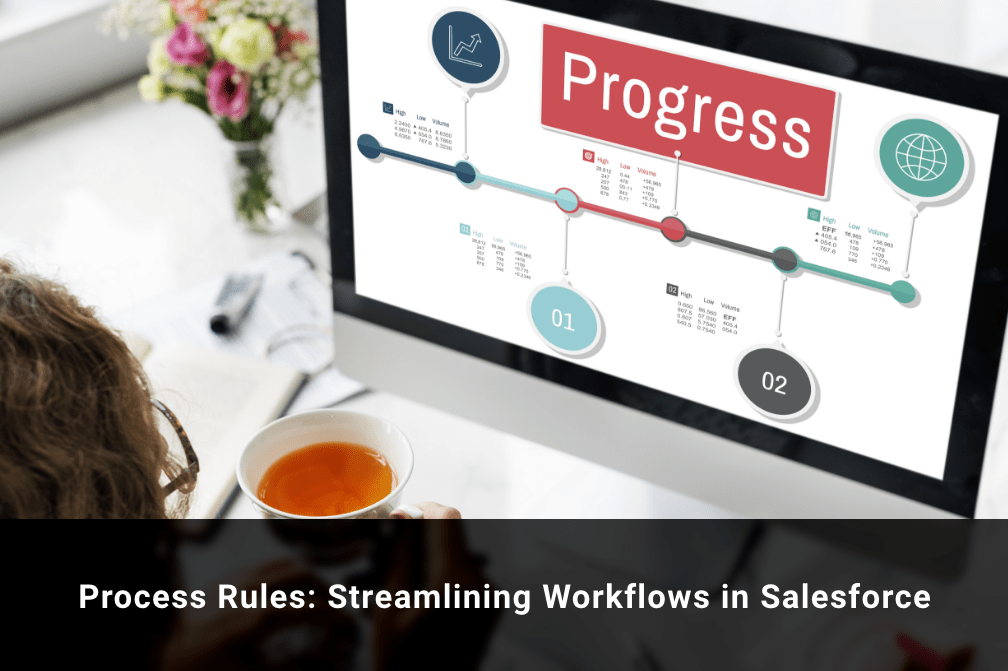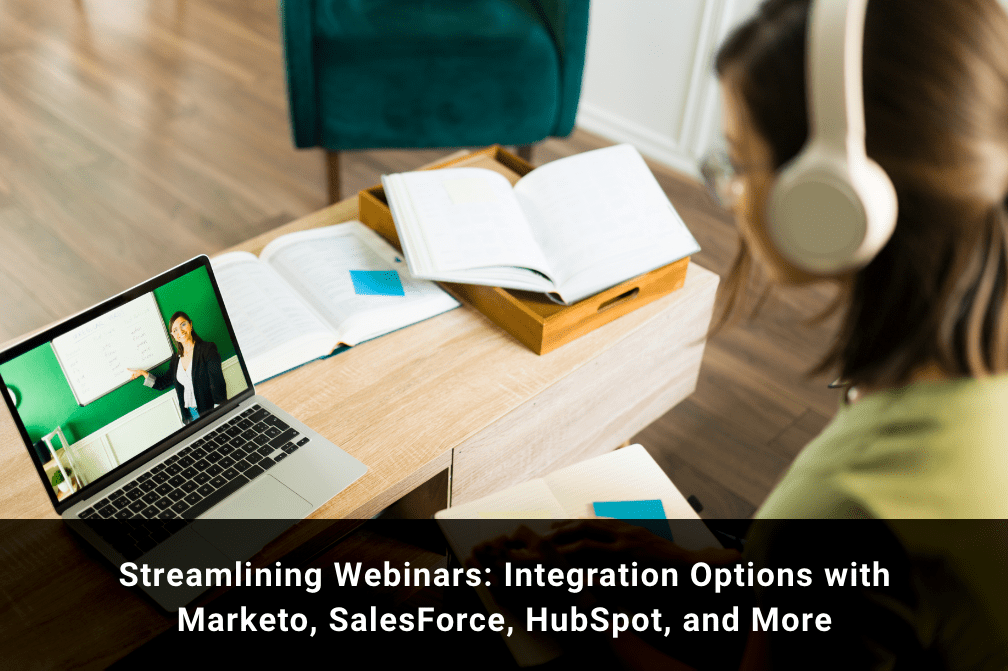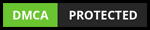Workflow Rules Vs. Process Builder Vs. Flows… And the Future of Salesforce
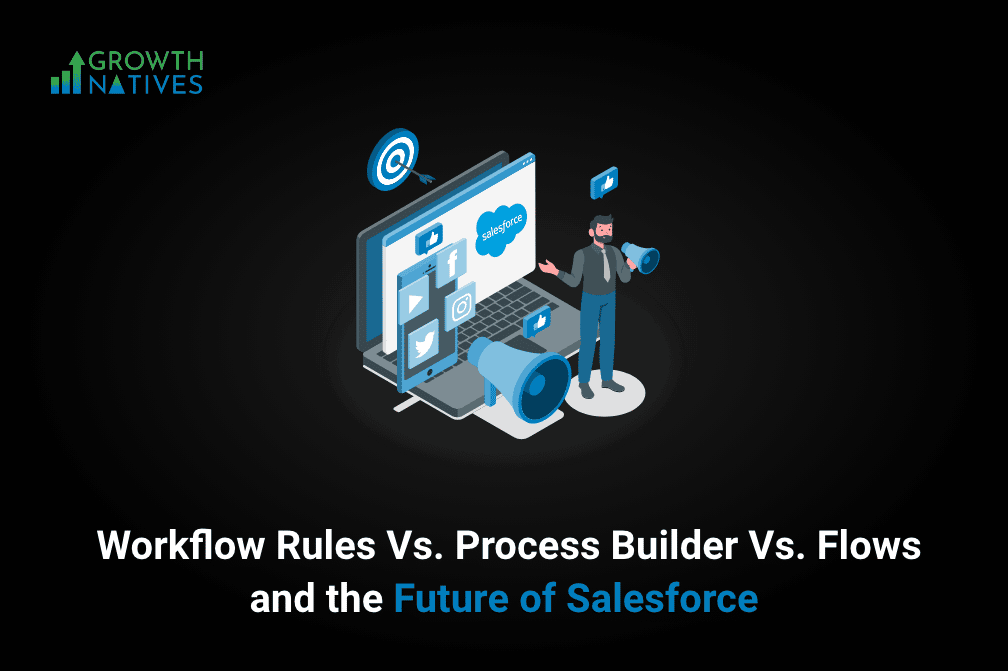
Table of Contents
It is a common sentiment among business owners that complex business processes should be converted into simple and actionable icons or buttons. Salesforce admins are always looking for ways to substitute complex code using a variety of Salesforce development tools.
In this post, we will look at different ways of creating smart workflows in Salesforce that make the life of Salesforce admins a lot easier and give them the capability to rival Salesforce developers.
But before we get into the details, here is a quick recap of some essential concepts.
What Is Workflow?
Let’s start from the basics. Workflow is a sequence of tasks used to process a data set. They are present across different industries and are created whenever data is exchanged between systems and humans. Simply put, they are paths that describe the progress of a task, for example, if it is pending, done, or in progress.
Workflow automates standard procedures and processes to help your organization save a ton of time. A workflow rule is a primary container for set workflow instructions. These instructions or rules are often contained in an if/then statement.
For example, ‘If an employee is sick, then they must stay home.’
In this example, the Workflow is divided into two components. First, the ‘if’ part of the workflow must be true to execute the secondary actions. Second, the ‘then’ part of the workflow describes what an employee should do if the first part of the workflow is true.
Limitations of Workflow
Part 1: For each workflow rule:
- You can only have 10-time triggers for every workflow rule
- It is not possible to exceed 40 immediate actions
- You only get access to 40 time-dependent actions for each time trigger
Part 2: For both time-dependent and immediate actions in workflow rule:
- You only get ten email alerts
- The number of tasks is restricted to 10
- You can only have ten field updates
- The number of outbound messages is limited to 10
Part 3: Workflow time trigger limit for different editions (hourly):
- Professional: 250
- Enterprise: 500
- Developer: 50
- Unlimited and Professional: 1000
Part 4: Daily email limit for Workflow:
- With Standard Salesforce license: 1000
- For every organization: 200,000
The next automation tool on the list is Process Builder. But before we dive into the details, here is a quick recap.
What Is a Process Builder?
It is a Salesforce automation tool that enables you to manage and control the order of actions or analyze the criteria for records in the system. It also allows you to use the if/then logic to automate your current Salesforce environment. Process Builder consists of a triggering event, followed by a secondary action that will take place.
For example, If a user creates a new record based on the predefined criteria, then the system will initiate an action.
A technical business analyst or Salesforce admin can use the tool's ‘point and click capability from Process Builder UI to automate tasks easily. However, it still doesn’t match the ‘bells and whistles as Flows.
Limitations of Process Builder
- Every Process Builder only relates to a single object set up by you
- You will only be able to use child objects in relation to the primary triggering object
- It doesn’t allow you to delete records
- You might not be able to complete any complex actions
- The actions are evaluated in the order of their appearance in Process Builder
Read More: Salesforce Flow: The Future Of Salesforce
Difference Between Process Builder and Workflow Rules
Automating business processes can make an app legitimately useful, and a tech-savvy admin can save time while creating consistent processes. While Workflow Rules is the original tool, Process Builder brought new changes with its visual interface for mapping automation. Here are the key differences between the two.
| Workflow Rules | Process Builder |
| It is used to update a field You can create new tasks easily. It is a good tool for sending outbound messages It comes with decent features for sending emails | It helps you create records and edit tasks. It is easy to update all related records You can launch a Quick ActionIt is capable of launching a flow you can easily Call Apex CodeIt lets you Post to Chatter It enables easy submission for approval you can invoke other processes easily |
In addition to the features above, Process Builder enables admins to set the exact order of operations, which they had no control over using Workflow. Furthermore, it can configure multiple if/then scenarios in a singular process in contrast to different Workflow Rules. This makes the job of new admins easier with a sleek visual interface.
It is safe to say that even though Workflow and Process Builder have served as essential tools for Salesforce admins for a long time, they will phase out in the future. Salesforce has publicly announced that they won’t be enhancing the two tools further. However, Salesforce will continue to support these for existing users.
What looks like a promising future for Salesforce is Flows.
It is an incredible tool and easily comparable to how Apex code functions. The only difference is that it comes with a point-and-click interface, making it an ideal tool for the future. Let’s look at Flows in more detail below.
Flows
Salesforce Flows is a powerful automation tool for admins. Unfortunately, when you reach a dead-end with an automation tool, you usually turn to a developer to implement Apex. However, with Flows, you can get through the challenges quickly. Here are a few examples of how Flows makes things easier for admins. You can:
- display data to your users in the form of screen elements
- control logic by looping over data sets and creating branches
- easily create, update, or remove Salesforce records
With features like this, Flows functions similarly to how developers write Apex code and gives you access to similar functionalities without hard work.
Difference Between Flows and Process Builder
Flows is purely a cosmetic tool and sits between Apex and Process Builder. Both platforms are built on Lightning Flow and are available in Salesforce Classic.
Everything you can do in Process Builder can be done using Flows Builder, although Process Builder is a bit easier to use. In a nutshell, you can start with Process Builder for simple automation and switch to Flows once you need to work on complex ones.
Today, Salesforce recommends its users start using Flows and is removing their staple automation tools. One of the prominent reasons behind it is that Salesforce Flows includes multiple functionalities that Workflow or Process Builder doesn’t have. In addition, Flows shares many concepts with Apex and is a decorative tool that can be used to create complex functionalities without writing the code.
You can read this article to understand why Flows is the Future of Salesforce.
Wrapping Up
Even with the implementation of Flows, introducing changes to your Salesforce instance can turn out to be complicated. Avoid the pitfall involved in the process by hiring an extended Salesforce team.
Salesforce experts at Growth Natives bring decades of collective team experience to thoroughly audit your Salesforce instance and suggest the best action plan for your organization. We keep your company’s vision and mission in mind to create tailor-made solutions that help you scale up your business.
Email us at info@growthnatives.com or visit our website today to know more about where we can intervene.
Author Box
Sakshi Arora
Sakshi Arora is a seasoned content writer and editor with extensive experience across various industries including B2C, B2B, travel, e-commerce, and IT. In her free time, she enjoys expressing her creative side through painting and writing poetry. She also finds solace in nature and has a deep spiritual connection. Music brings her immense joy.